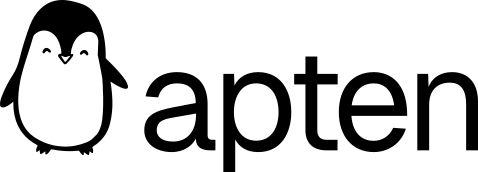Overview
Connect your Apten account with Hubspot to sync information about leads and conversations in Apten with any Hubspot object. Currently, we support syncing:- Tags: sync tags into a custom field in Hubspot.
- Summaries: sync lead conversation summaries into a custom field in Hubspot.
- Variables: map variables to custom fields in Hubspot, which will sync in real-time.
Step 1: Connect Apten to Hubspot
- In Apten, go to Integrations.
- Click Connect on the Hubspot card.
- You will be redirected to Hubspot. If you are not already logged in, you will be prompted to do so.
- Review the permissions requested by Apten and click Connect app. This will install the Apten app in your Hubspot account.
- You will be redirected back to Apten.
Step 2: Configure Syncing
If you’d like to sync Tags or Summaries, click the Set up button next to the relevant section. This will create a custom property on the object in Hubspot (Apten Tags, Apten Summary) and enable syncing.
Step 3: Map Variables (Optional)
When setting up variables in customer profiles in Build & Test, you can map them to Hubspot fields. These fields will automatically sync to Hubspot in real-time when Apten talks to a lead.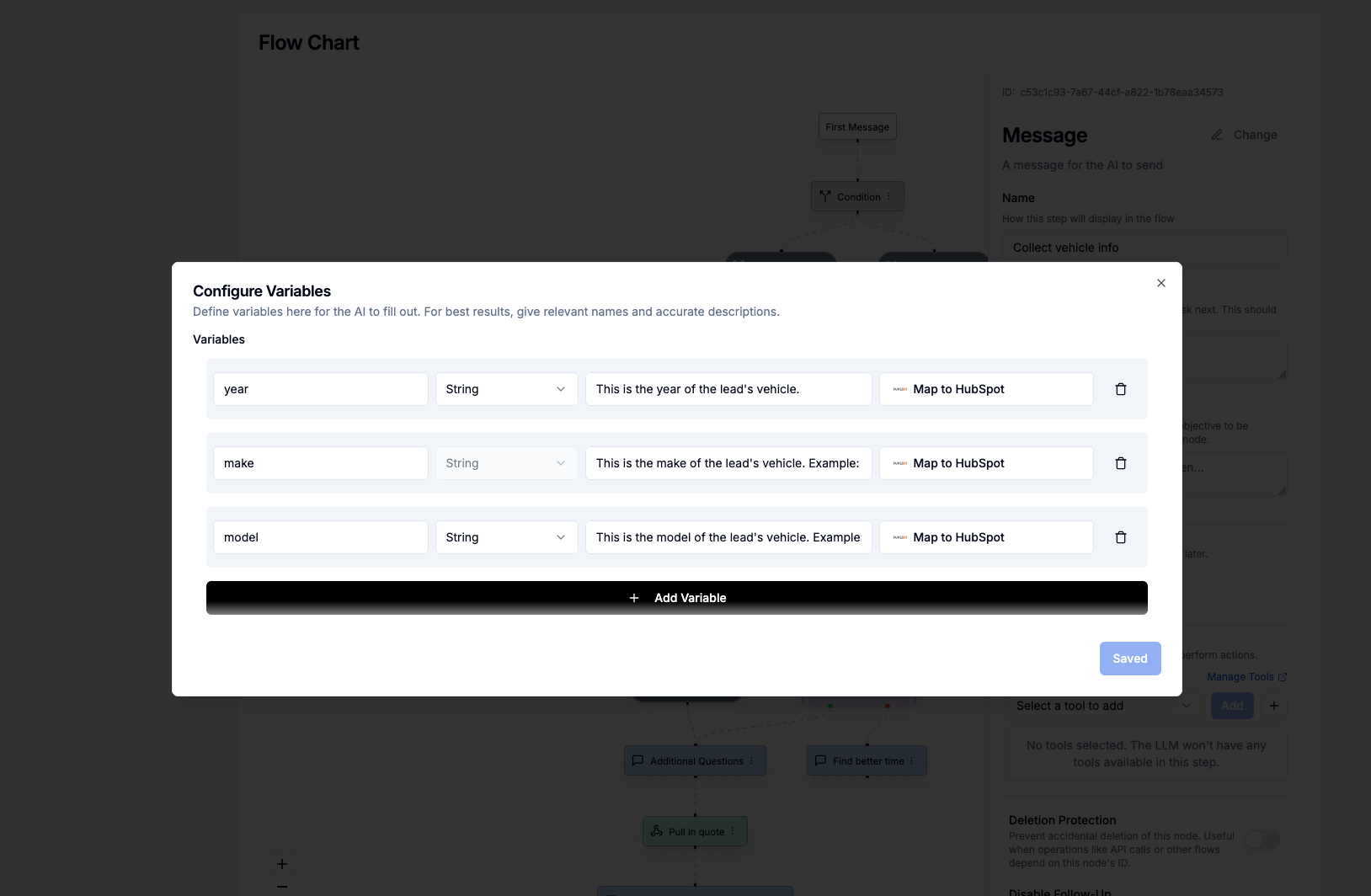
Step 4: Import Leads with Hubspot IDs
When importing leads into Apten, you must set the following fields:integrationSource: Set this to'hubspot'to indicate the lead is from Hubspot.hubspotId: Set this to the Hubspot object ID of the lead (e.g. the Contact’svid).
Workflow Actions
Apten provides custom actions that can be used directly within Hubspot workflows. These actions allow you to leverage the full power of the Apten API without leaving your Hubspot environment. With Apten’s Hubspot workflow actions, you can:- Create and update Leads
- Get information about Leads
- Send messages to leads
- Manage DNC lists
- Follow the Connect Apten to Hubspot direction in Step 1.
- Within your Hubspot, edit or create a workflow
- Search for “Apten” within the actions searchbar, and find the actions under Integrated Apps
Create a Lead
The Create a Lead action allows you to automatically create new leads in Apten directly from your Hubspot workflows. Required Parameters:api_key: Your Apten API key for authenticationcustomer_profile: The Apten customer profile name to usefirst_name: Contact first namelast_name: Contact last namephone: Phone number (must begin with area code, e.g., +15555555555)
email: Email address (valid email format)timezone: Timezone in tz database format (e.g., America/New_York)additional_info_1_keythroughadditional_info_10_key: Custom field namesadditional_info_1_valuethroughadditional_info_10_value: Custom field values
import_status: Status of the lead import (success or error)lead_id: ID of the created lead in Apten
Turn Off Lead
Disables messaging for a specific lead in Apten. Required Parameters:api_key: Your Apten API key for authenticationlead_id: The unique identifier of the lead to turn off
status: Operation status (success/error)
Turn On Lead
Enables messaging for a specific lead in Apten. Required Parameters:api_key: Your Apten API key for authenticationlead_id: The unique identifier of the lead to turn on
status: Operation status (success/error)
Switch Customer Profile
Changes a lead’s customer profile and optionally sends a message or clears memory. Required Parameters:api_key: Your Apten API key for authenticationlead_id: The ID of the lead to switch profiles forprofile: The name of the customer profile to switch to
send_message: Whether to send a message after switching (true/false)message_delay_hours: Hours to delay the messagemessage_delay_mins: Minutes to delay the messageclear_memory: Whether to clear the lead memory (true/false)
status: The status of the profile switch operationprofile_switched: The name of the profile that was switched tomessage_sent: Whether a message was sent (true/false)memory_cleared: Whether lead memory was cleared (true/false)
Get Lead Data
Retrieves detailed information about a specific lead from Apten. Required Parameters:api_key: Your Apten API key for authenticationlead_id: The unique identifier of the lead to retrieve
first_name,last_name,phone,email: Lead contact informationcustomer_profile: The customer profile assigned to the leadis_ai_on: Whether AI messaging is enabled (true/false)has_replied: Whether the lead has replied to messages (true/false)is_hot: Whether the lead is marked as hot (true/false)is_qualified: Whether the lead is qualified (true/false)is_unsubscribed: Whether the lead is unsubscribed (true/false)summary: Summary of the lead conversationtags: Tags assigned to the lead (JSON format)additional_info: Additional information about the lead (JSON format)
Send Message
Sends a message to a lead via Apten with various scheduling and delivery options. Required Parameters:api_key: Your Apten API key for authenticationlead_id: The ID of the lead to send message tomessage: The message content to send
scheduled_time: Scheduled time for the message (ISO 8601 format)send_when_off: Whether to send message even when lead is turned off (true/false)schedule_follow_ups: Whether to schedule follow-up messages (true/false)override_business_hours: Whether to override business hours restrictions (true/false)
status: Status of the send message operationmessage_id: ID of the sent messageresponse_message: Detailed response about the operationscheduled_date: Date when the message was scheduled (if applicable)
Look Up Lead
Finds an existing lead in Apten by phone number. Required Parameters:api_key: Your Apten API key for authenticationphone: The phone number to look up (e.g., +1234567890)
status: The result status (success, not_found, or error)lead_id: The unique identifier of the found lead (empty if not found)phone_number: The normalized phone number that was searched
Add Context
Adds contextual information, commands, and additional data to a lead. Required Parameters:api_key: Your Apten API key for authenticationlead_id: The unique identifier for the lead
context: Additional context information to add to the leadcommand: Command to queue for executionadditional_info_1_keythroughadditional_info_10_key: Keys for additional information fieldsadditional_info_1_valuethroughadditional_info_10_value: Values for additional information fields
status: The status of the add context operationcontext_added: Whether context was successfully addedcommand_queued: Whether a command was successfully queuedadditional_info_count: Number of additional info fields that were added
Add Event
Creates a custom event record for a lead in Apten. Required Parameters:api_key: Your Apten API key for authenticationlead_id: The unique identifier for the leadtext: The text content for the custom event
status: The status of the add event operationevent_id: The unique identifier of the created eventresponse_message: Additional information about the operation resulttimestamp: The timestamp when the event was created
Check DNC Status
Checks if a phone number is in the Do Not Call list. Required Parameters:api_key: Your Apten API key for authenticationphone: The phone number to check in the DNC list
status: The status of the get DNC operationfound: Whether the phone number was found in the DNC listphone: The processed phone number that was checkedcreated_at: When the phone number was added to DNC (if found)response_message: Additional information about the operation result
Register DNC
Adds a phone number to the Do Not Call list in Apten. Required Parameters:api_key: Your Apten API key for authenticationphone: The phone number to add to the DNC list
status: Status of the DNC registrationprocessed_phone: The processed phone number that was added to DNCresponse_message: Detailed response message from the operation
Workflow Action Example: Create a Lead
Here’s a step-by-step example of how to set up the Create Apten Lead action in a Hubspot workflow:Step 1: Add the Apten Action
- In your Hubspot workflow editor, click the + button to add a new action
- In the “Browse all actions” search bar, type
apten - Under Integrated apps, you’ll see the Apten section with available actions
- Click Create Apten Lead to select this action
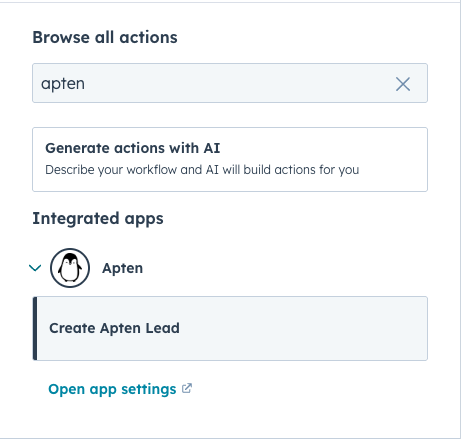
Step 2: Configure the Action Parameters
Once you’ve selected the Create Apten Lead action, you’ll see the configuration form: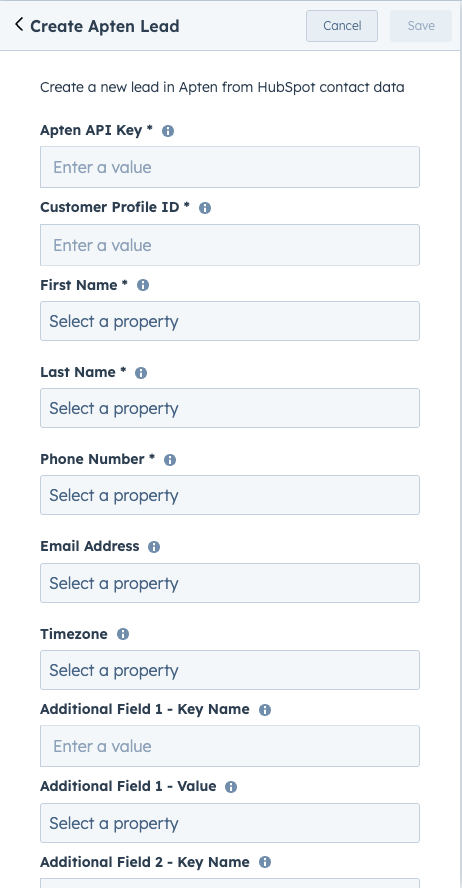
Step 3: Review and Save
After configuring all required fields and any optional parameters:- Click Save to add the action to your workflow
- The action will appear in your workflow as a blue box with the Apten logo
- The action card will display “Create Apten Lead” with the description “Create lead in Apten with contact information”
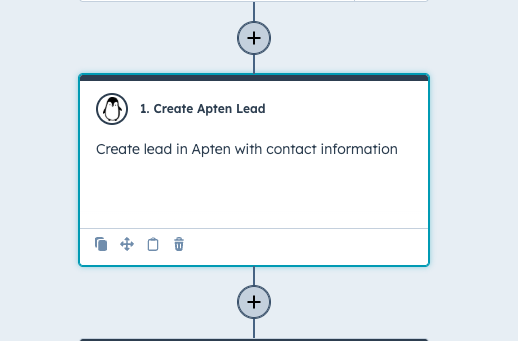
Step 4: Test Your Workflow
- Turn on your workflow to make it active
- Trigger the workflow conditions (e.g., new contact creation, form submission)
- Monitor the workflow execution to ensure leads are being created successfully in Apten
- Check your Apten dashboard to verify the new leads appear with the correct information