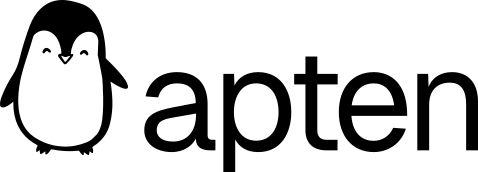Skip to main contentOverview
Custom Knowledge is where you feed Apten with information/instructions you want it to know across conversations with all leads (any customer profile).
There are 2 main components to Custom Knowledge:
-
Description: this is a good place to put things like information about your business, FAQs, any specific instructions you want it to follow.
-
Connect your data: this is a scalable way to pass information to Apten that it then references in lead conversations when leads ask questions.
Description
There are 2 main types of information you would put into the Custom Knowledge description:
-
-
Examples:
-
General information about your business:
-
“Apten is an AI SMS agent that automates sales and marketing. You can customize a conversational flow that it uses to communicate with leads, and you can pass it information about your business for it to reference in conversations. The company’s website is https://www.apten.ai/.”
-
“Business hours are Monday to Friday, 9 AM to 5 PM PST”
-
FAQs (use a format like the example below):
-
“Q: Does Apten provide any onboarding/support?
-
A: Each Apten customer gets white glove onboarding/support directly from the founders :)“
-
-
You can think of this as any specific prompt you would give to ChatGPT. Usually, they are structured as commands (e.g. “if __, then ___”, “make sure to…”, “you must say __ when…”)
-
Specific examples:
-
“If the lead asks about scheduling a demo or meeting, you can share this link for them to self-schedule: https://calendly.com/daniel-attent/20min”
-
“Make sure to be empathetic and understanding if the lead raises any concerns”
Custom Knowledge Description in Apten:
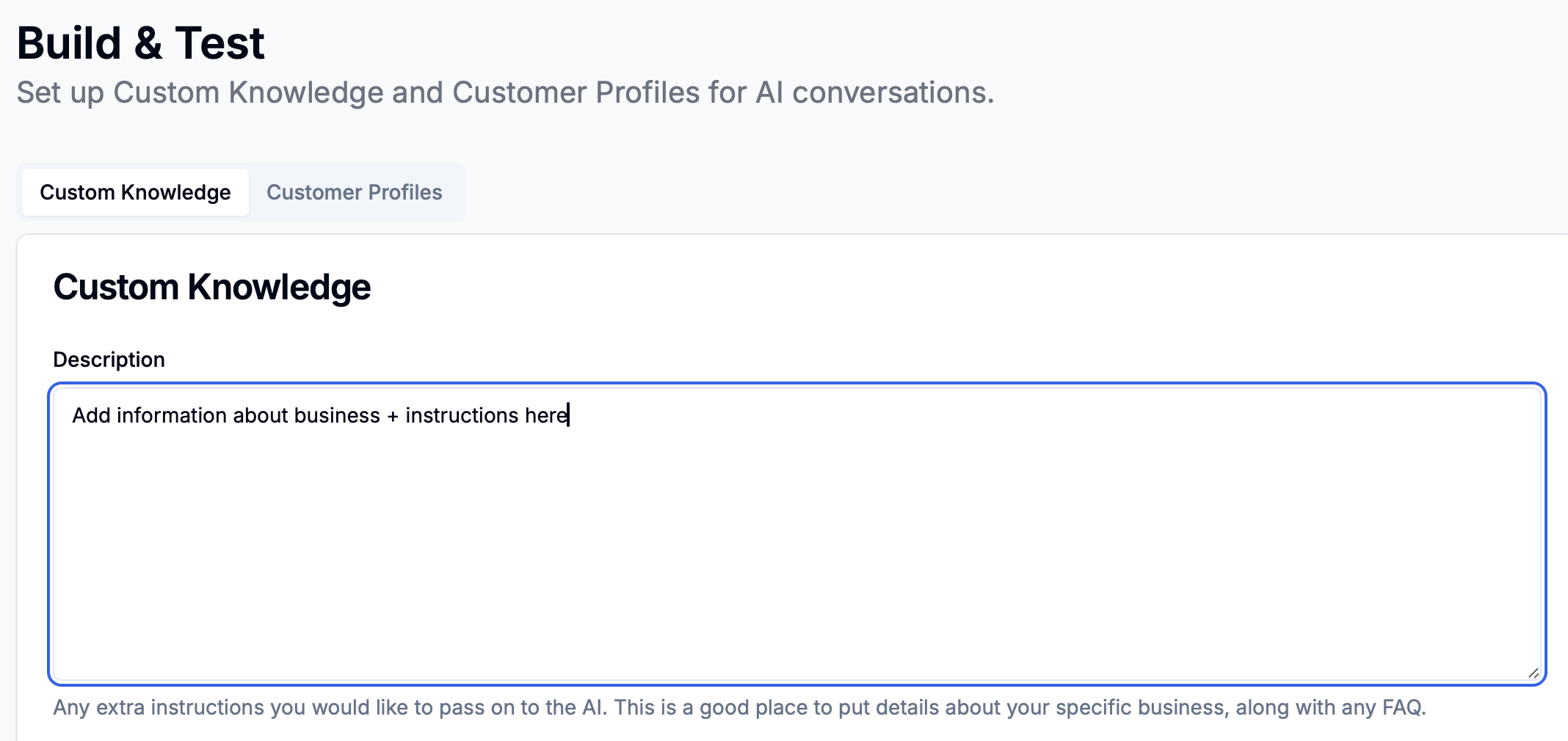
Connect Your Data
This part of custom knowledge allows you to connect entire files that then serve as Apten’s knowledge base when talking to leads/customers.
How it works:
Anytime a lead asks a question, Apten will:
-
First search through the information it has in custom knowledge.
-
If it feels it hasn’t the found the right information to answer that question, Apten will then search through all the information that’s been connected as a file.
-
Apten will then extract any info it thinks is relevant to the lead’s question, and use that info to give an answer back to the lead.
Steps for setup:
-
Click the ‘Connect your Data’ button on the bottom left of the Custom Knowledge section
-
Choose a data source to connect information from (File Upload, Web Scrape, Google Drive, Salesforce)
-
Add any relevant files you want Apten to know
-
Apten will then automatically start syncing those files to its knowledge base
A popup like this should appear when you click ‘connect your data’.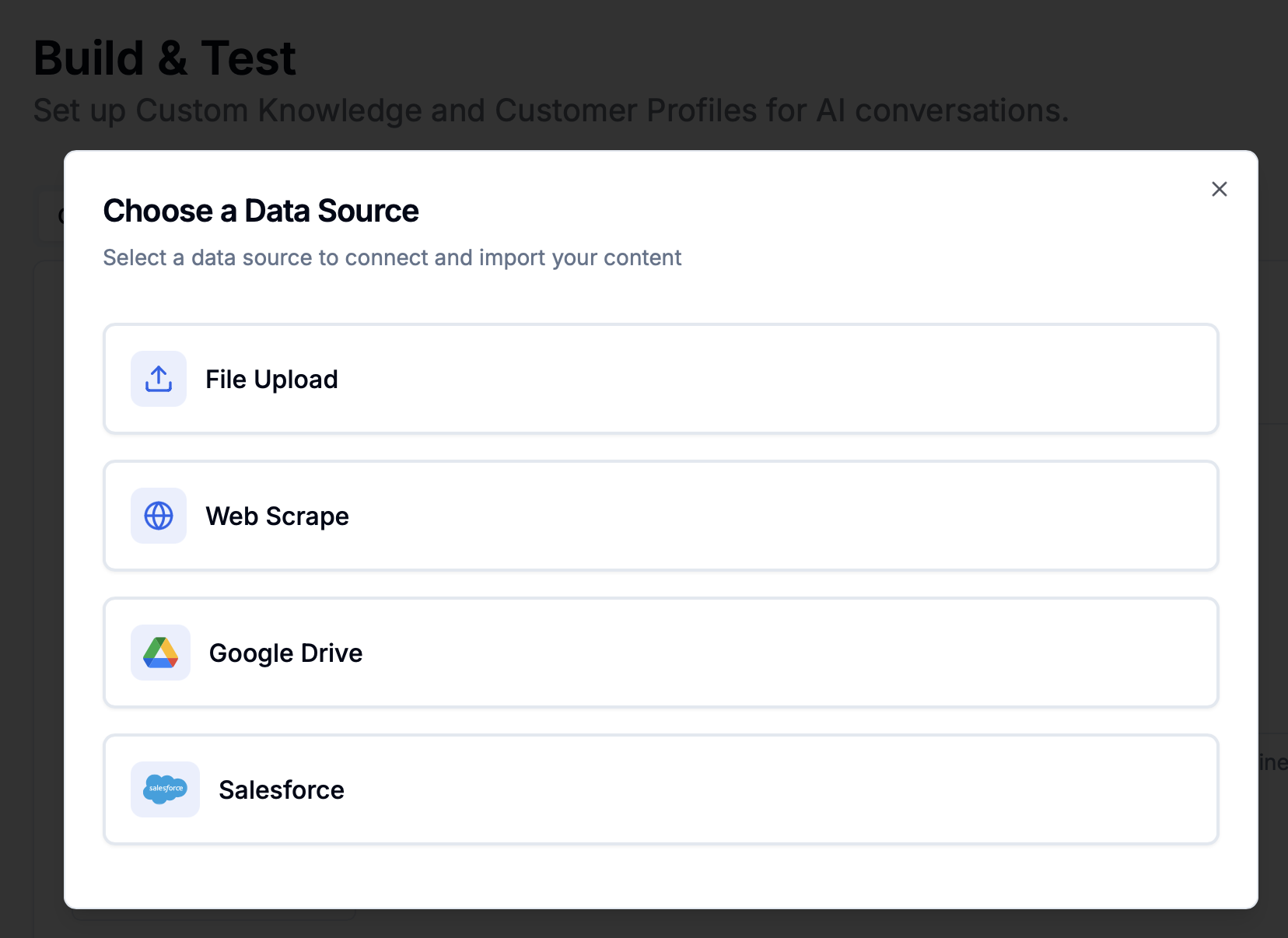 Other notes:
Other notes:
-
*When adding files, a good best practice is to split up files by topic, and make sure to name each file accordingly.
-
After adding files, you can delete existing files or add new files as needed.
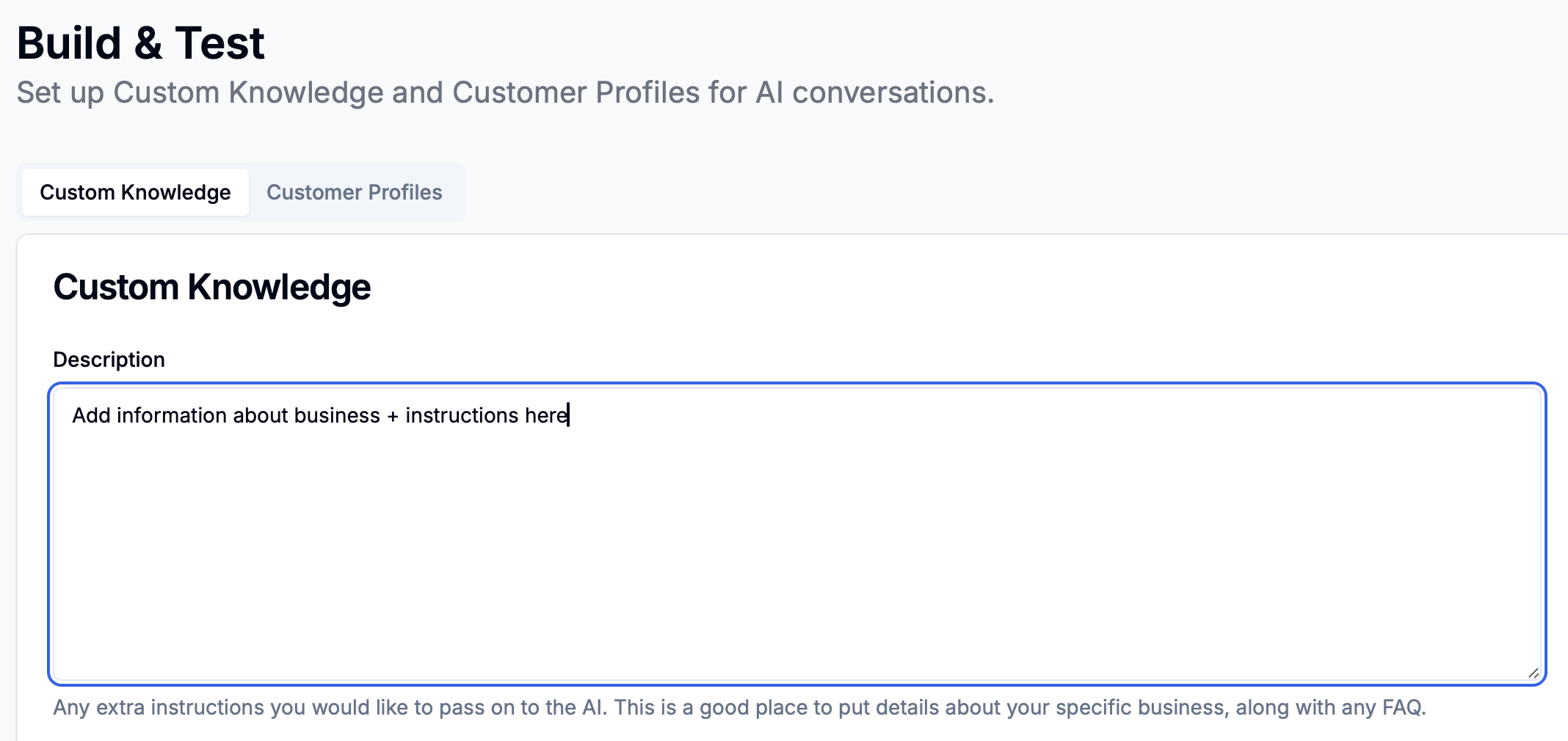
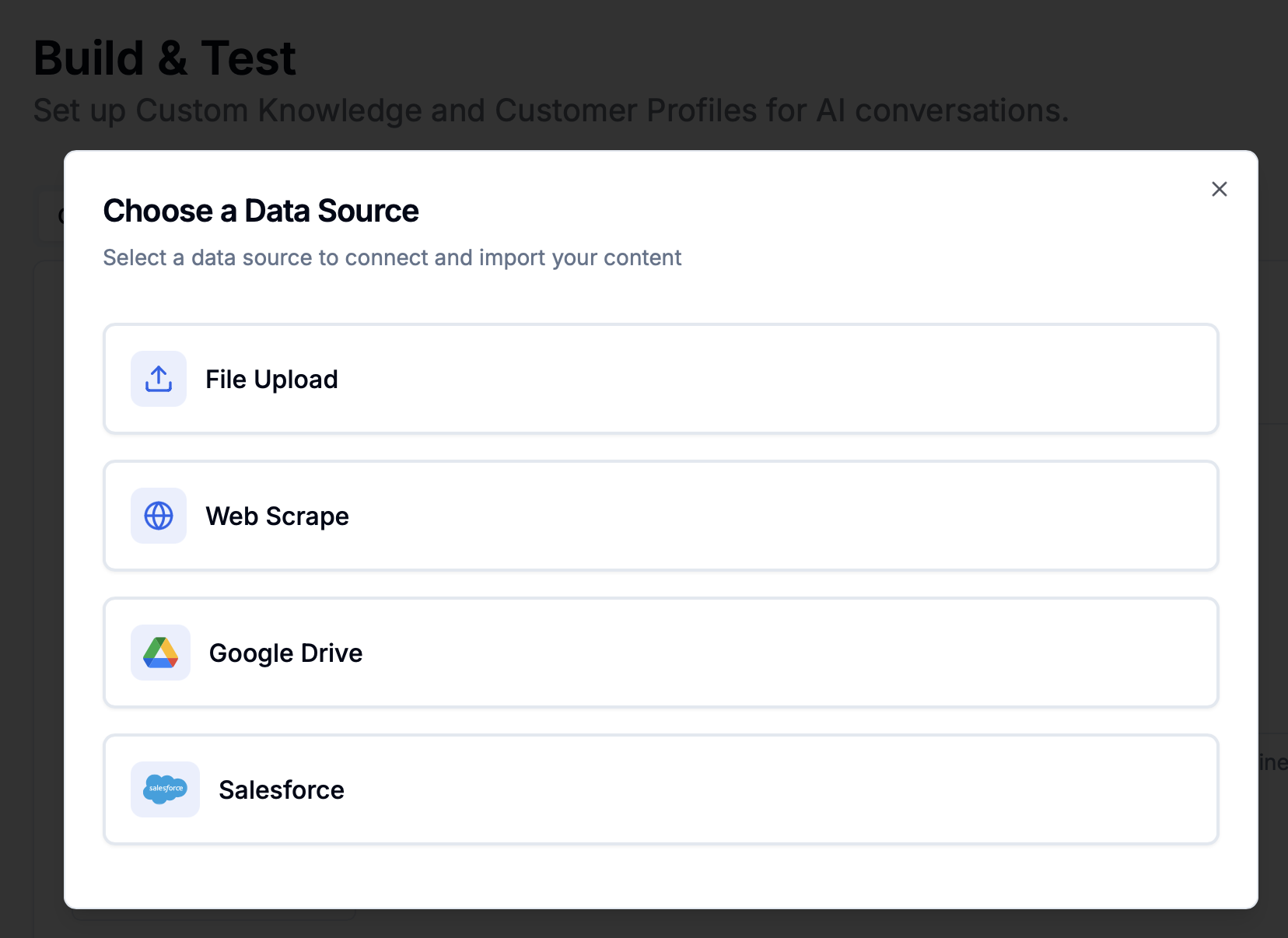 Other notes:
Other notes: